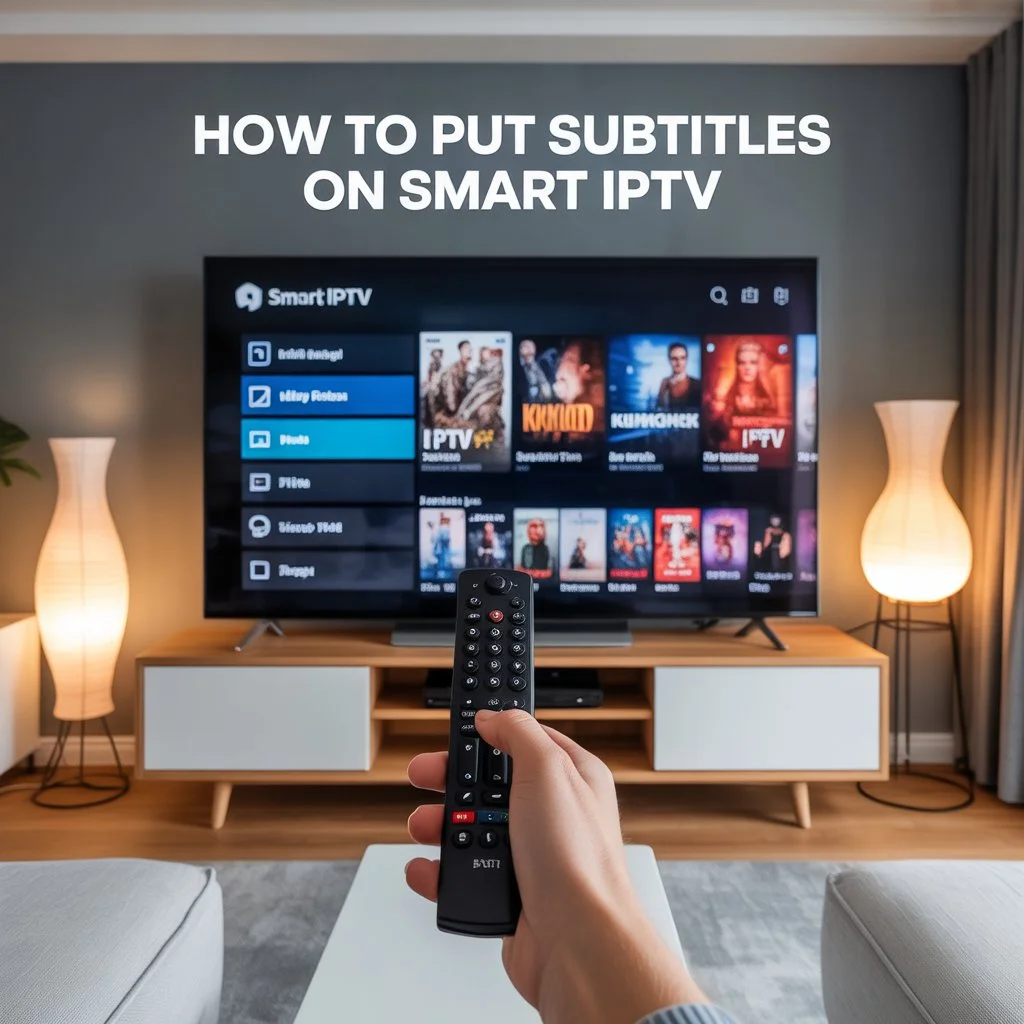Watching TV in a different language can be exciting—but let’s face it, sometimes you just need subtitles to follow along. Whether you’re watching international movies, sports commentary, or foreign series, subtitles help bridge the language gap.
If you’re using the Smart IPTV app, you might be wondering:
“how to put subtitles on Smart IPTV? ”
In this detailed guide, we’ll walk you step-by-step through everything you need to know — from checking if subtitles are supported to configuring them properly inside Smart IPTV. We’ll also go over how Viking IPTV supports subtitle functionality to improve your viewing experience.
What is Smart IPTV?
Smart IPTV (often abbreviated as SIPTV) is a popular IPTV player app used to stream live TV channels and VOD content. It’s available for many Smart TV brands like Samsung, LG, and Android TVs. However, it’s important to know that Smart IPTV is only a player , not a content provider — which means you must load a valid IPTV subscription, like Viking IPTV , into the app.
Smart IPTV supports playlists via M3U links and offers a simple interface for browsing TV channels. While it doesn’t natively include subtitle settings like some Android-based apps (eg, IPTV Smarters), it can still display subtitles — if configured correctly.
Can You Add Subtitles on Smart IPTV?
Yes — but there’s a catch. Smart IPTV doesn’t have an in-app option to turn subtitles on or off like some media players. Instead, it relies on your IPTV playlist (usually in M3U format) to embed or reference subtitle tracks .
So if you’re wondering how to put subtitles on Smart IPTV , the key is in the source of the stream and the way the playlist is structured .
Let’s break it down.
Requirements to Enable Subtitles on Smart IPTV
Before you start, make sure you meet the following conditions:
-
A working Smart IPTV app installed and activated
-
A Smart TV (Samsung, LG, Android, or Fire Stick with Smart IPTV)
-
An IPTV subscription like Viking IPTV
-
An M3U playlist that includes subtitle tracks (from Viking IPTV)
-
A remote control (to toggle subtitles if supported by the TV or stream)
Note: If the stream itself doesn’t include subtitles, the app can’t magically generate them. So the IPTV provider (like Viking IPTV ) must support subtitle files in the stream.
Step-by-Step: How to Put Subtitles on Smart IPTV
 Step 1: Get Your M3U Playlist from Viking IPTV
Step 1: Get Your M3U Playlist from Viking IPTV
After subscribing to Viking IPTV , you’ll receive an M3U playlist URL by email. This playlist includes your channels and VOD content — and in many cases, also includes external subtitle (.srt) file references or embedded subtitle tracks in the stream.
Make sure you save this link, as you’ll need it in the next step.
 Step 2: Upload Your M3U Playlist to Smart IPTV
Step 2: Upload Your M3U Playlist to Smart IPTV
You’ll use the Smart IPTV web portal to upload your playlist to your TV.
-
- Visit the official Smart IPTV portal:
http://siptv.eu/mylist/
- Visit the official Smart IPTV portal:
-
- Enter your TV’s MAC address (you can find it on the app’s start screen on your TV).
-
- Paste your M3U playlist URL from Viking IPTV in the “URL” field.
-
- (Optional) Tick the checkbox for “Save online” if you want to avoid re-uploading it every time.
-
- Click Send .
The playlist will now be available on your Smart IPTV app.
 Step 3: Check for Subtitle Support in Streams
Step 3: Check for Subtitle Support in Streams
Once your playlist is loaded:
-
- Open the Smart IPTV app on your TV
-
- Navigate to a channel or video-on-demand item (movie/series)
-
- Start playback
-
- Use your remote’s Tools , Options , or Subtitles button to open subtitle settings
-
- On Samsung TVs , use the colored buttons or Tools
-
- On LG TVs , press the “…” (More) button and select Subtitles
-
- On Android TVs , some remotes have a “CC” or subtitle button
-
- Use your remote’s Tools , Options , or Subtitles button to open subtitle settings
If the stream supports embedded subtitles, you’ll be able to choose a language or toggle them on/off .
If you don’t see subtitles, it may be that the content doesn’t support them — contact Viking IPTV support to confirm which channels or movies include them.
Additional Subtitle Options: SRT Files
In some cases, IPTV providers like Viking IPTV offer external subtitle files (.srt format) for movies and shows.
If supported by your Smart IPTV player and TV, the subtitle file must:
-
- Be named exactly like the video file (eg,
movie.mp4andmovie.srt)
- Be named exactly like the video file (eg,
-
- Be located in the same path or stream folder
-
- Be encoded in UTF-8 to support multiple languages
Unfortunately, because Smart IPTV does not allow local media file browsing (like USB), this method only works if your IPTV stream already references the subtitle file.
This is why choosing a high-quality IPTV provider like Viking IPTV , which integrates subtitle support into its VOD streams, makes a big difference.
Troubleshooting Subtitles on Smart IPTV
| Issue | Solution |
|---|---|
| No subtitles showing | Make sure the stream includes subtitle tracks. Contact Viking IPTV if unsure. |
| Can’t toggle subtitles | Try different buttons on your remote: “Tools”, “Options”, or “CC”. |
| Subtitles out of sync | Report the issue to Viking IPTV — syncing is handled at the stream level. |
| Wrong subtitle language | Use the remote to switch language (if multiple options exist). |
| Subtitle button not responding | Your Smart TV model might not support subtitle toggling on Smart IPTV – try an Android box instead. |
Pro Tips for a Better Experience
-
Use a wired Ethernet connection for smoother streaming
-
Stick to VOD content if you want consistent subtitle availability
-
Test subtitle support with Viking IPTV’s free trial
-
Use an Android TV box if your Smart TV’s remote doesn’t support subtitle options
-
Ask Viking IPTV support which channels and VOD items have multi-language subtitles
Why Viking IPTV Is Ideal for Subtitle Support
When it comes to subtitle functionality, the IPTV provider matters.
Viking IPTV offers:
-
- Multi-language subtitle support on VOD content
-
- Embedded subtitle tracks in selected channels
-
- Reliable stream quality with low buffering
-
- Technical support for setup and subtitles
-
- Swedish, Arabic, English, and other subtitle languages available
By choosing Viking IPTV, you ensure that the streams you’re watching actually support subtitles — which makes the experience smoother and more accessible.
Final Thoughts
Learning how to put subtitles on Smart IPTV can transform your IPTV experience — especially if you enjoy international content. While Smart IPTV doesn’t have built-in subtitle settings like some apps, with the right IPTV playlist and a provider like Viking IPTV , it’s absolutely possible to enjoy movies and shows with full subtitle support.
Just follow the instructions above, and in a few minutes, you’ll be watching with the subtitles you need — clearly and comfortably.

Try Viking IPTV today and request a free trial to test it yourself!