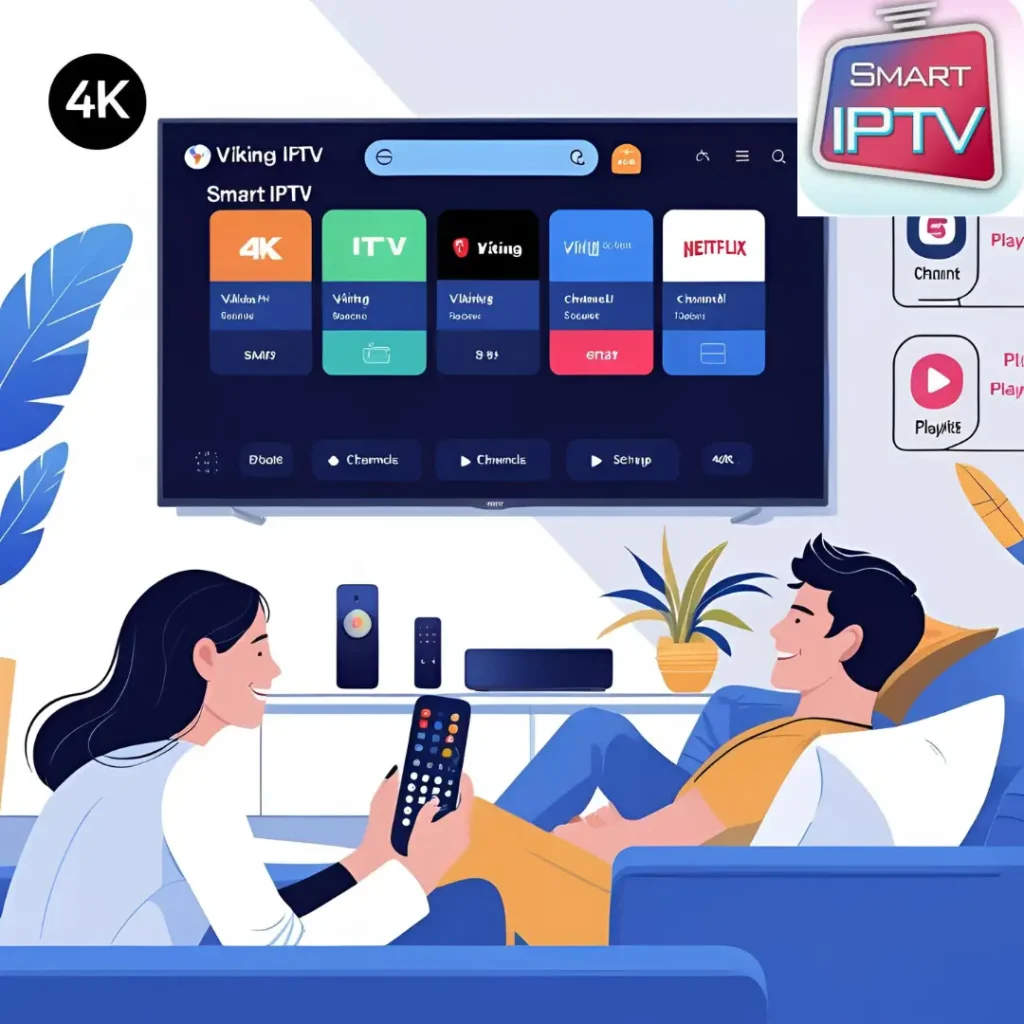In today’s digital world, Internet Protocol Television (IPTV) has revolutionized how we consume TV content. One of the most popular apps that make IPTV streaming accessible on Smart TVs is Smart IPTV (SIPTV). If you’re a Viking IPTV user looking to take full advantage of our 25,000+ channels and 100,000+ VODs, learning how to setup Smart IPTV is the first step toward a seamless viewing experience.
This comprehensive guide will walk you through what Smart IPTV is, how to download it on your device, how to set it up with Viking IPTV, and how to troubleshoot any issues. If you’re facing troubleshooting Smart IPTV setup problems, we’ve also got you covered.
What is Smart IPTV?
Smart IPTV, often referred to as SIPTV, is a paid IPTV player available on various Smart TVs like LG, Samsung, Android TV, FireStick, and more. It’s not a provider itself—it simply serves as an interface where you can load your IPTV playlists (such as from Viking IPTV) and start streaming.
Key features include:
-
- Support for M3U playlists
-
- EPG (Electronic Program Guide)
-
- Automatic channel updates
-
- Custom groupings
-
- Multiple language support
-
- Built-in MAC address system for playlist linking
Unlike free players, Smart IPTV is known for stability, regular updates, and a clean user interface.
Devices Compatible with Smart IPTV
You can use Smart IPTV on:
-
- Samsung Smart TVs (Tizen OS)
-
- LG Smart TVs (webOS)
-
- Android TVs and Android TV Boxes
-
- Amazon FireStick
-
- MAG boxes (via sideloading)
Let’s now dive into the actual steps on how to setup Smart IPTV with Viking IPTV.
Step-by-Step Guide: How to Setup Smart IPTV
Step 1: Download Smart IPTV on Your Device
For LG and Samsung Smart TVs:
-
- Go to the Smart Hub or LG Content Store.
-
- Search for “Smart IPTV”.
-
- Download and install the app.
⚠️ Note: On some Samsung models, the app may not be available due to policy restrictions. You can manually install it via USB (check the SIPTV website for USB install guides).
For Android TVs and FireStick:
-
- Open the browser on your Android TV or FireStick.
-
- Download the Smart IPTV APK from https://siptv.app.
-
- Install it manually.
Now that Smart IPTV is installed, let’s proceed to setting it up with Viking IPTV.
Step 2: Launch Smart IPTV and Locate Your MAC Address
-
- Open Smart IPTV.
-
- You will see a screen showing your device’s MAC address (e.g., 00:1A:79:XX:XX:XX).
-
- Write this down—you’ll need it to upload your playlist.
Step 3: Upload Your Viking IPTV Playlist
-
- Open your browser and visit: https://siptv.app/mylist/
-
- Enter your MAC address.
-
- Paste the M3U URL provided by Viking IPTV (you receive this when you purchase your subscription).
-
- (Optional) Upload EPG URL if available.
-
- Click Send.
-
- Restart the Smart IPTV app on your TV.
Within seconds, your Viking IPTV channels will load into the interface.
How to Use Features on Smart IPTV
Grouping Channels
Channels will automatically group by country or genre. You can switch between groups using arrow keys or navigation pads on your remote.
Favorites
To add a channel to favorites:
-
- Long-press the “OK” button on the remote while watching a channel.
-
- Choose “Add to Favorites”.
This makes accessing your favorite Viking IPTV channels faster.
- Choose “Add to Favorites”.
Channel Sorting
Use the settings icon to sort channels alphabetically or by group. Some versions allow PIN-locking adult channels or custom naming.
Troubleshooting Smart IPTV Setup
Encountering issues? Don’t worry. Here are common troubleshooting Smart IPTV setup tips.
Problem 1: “Check URL” Error
-
- Double-check your M3U URL from Viking IPTV.
-
- Make sure there are no typos.
-
- Ensure your device is connected to the internet.
Problem 2: Channels Not Loading
-
- Restart the app.
-
- Re-upload the playlist.
-
- Make sure your Viking IPTV subscription is active.
Problem 3: App Crashing or Freezing
-
- Clear cache (on Android devices).
-
- Reboot your TV.
-
- Reinstall the Smart IPTV app.
Problem 4: MAC Address Changed
On some Android TVs, a software update may change your MAC address. Always re-check it from the app interface and update the playlist on the website.
Why Use Viking IPTV with Smart IPTV?
Viking IPTV is designed for compatibility with all major IPTV players including Smart IPTV. Our M3U playlists are optimized for high performance with:
-
- 4K and Full HD channels
-
- Fast zapping
-
- Built-in EPG (compatible with Smart IPTV)
-
- Multi-language subtitles
-
- Minimal buffering
Our support team is always ready to help if you face issues on how to setup smart iptv, uploading your playlist or need us to do it for you remotely.
How to Get Support from Viking IPTV
If you’re struggling at any point during the setup:
-
- 📧 Email us at support@vikingiptv.com
-
- 📲 Or request remote installation where our experts will upload and configure your channels for you.
We value your experience, and our support is quick, clear, and always helpful.
Pro Tips for Smart IPTV Users
-
- Save Your M3U Link: If you ever reset your TV or reinstall the app, you’ll need it again.
-
- Use EPG for Better Navigation: Viking IPTV supports EPG, and you can enter the EPG URL while uploading your playlist.
-
- Try Multi-Screen Features: On some Android-based devices, you can use picture-in-picture with Smart IPTV.
-
- Renew Your License: Smart IPTV has a one-time activation fee (around €5). After uploading your playlist, follow the activation link on the app.
Final Thoughts
Learning how to setup Smart IPTV is a straightforward process when using a high-quality service like Viking IPTV. With just a MAC address and your playlist link, you gain access to a premium streaming experience filled with global entertainment, sports, movies, and series.
Whether you are a tech-savvy user or new to IPTV, Viking IPTV ensures that you get the best setup experience possible. Our service is not only reliable but also supported by a team that truly cares about customer satisfaction.
So go ahead—install Smart IPTV, upload your Viking IPTV playlist, and enjoy endless streaming.